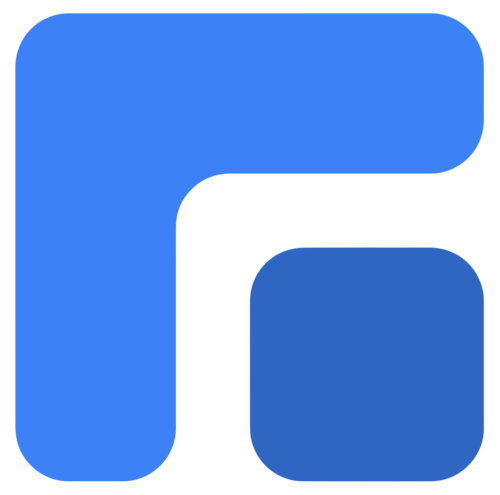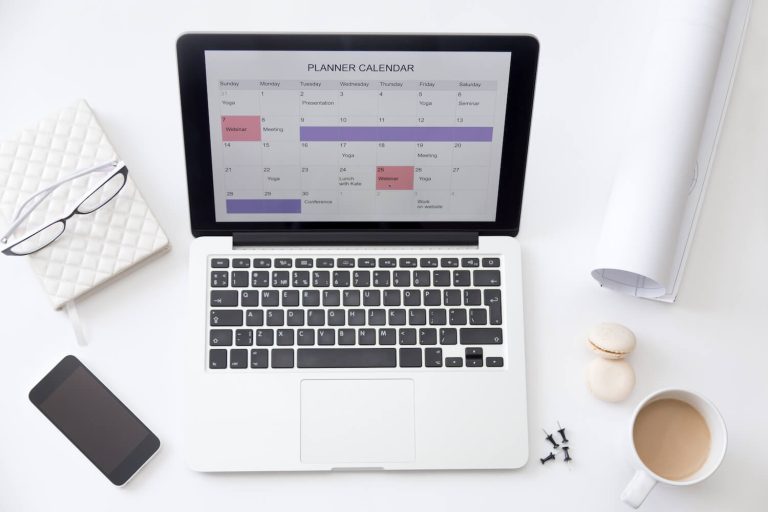How to Use a Digital Calendar Effectively: Tips for Better Time Management
Endless double bookings and forgotten deadlines can leave you feeling overwhelmed and unproductive. We’ve studied and analyzed effective calendar management workflows from various industries that use our scheduling system, and in this “How Do You Use a Digital Calendar Effectively: Complete Guide”, we’ll break down the best practices for you.
How Do You Use a Digital Calendar Effectively: Complete Guide
Using a digital calendar to manage your schedule is a simple way to keep track of meetings, deadlines, and personal activities. You need to set objectives and goals to help establish consistency. From here, you can apply time blocking practices, set reminders, and customize calendar visuals to use your automated calendar at your convenience.

Our scheduling program helps individuals and teams improve their time management through effective digital calendar strategies. With these simple tips, you can manage your time efficiently and maximize your digital tools.
| Strategy | Problems Solved | Action Steps |
| Understanding the basics and setting up goals | Lack of direction, missed targets, inconsistent scheduling, poor time management | Goal setting, time blocking consistency, standardized scheduling |
| Optimizing schedules | Overbooking, forgotten appointments, disorganized schedule, missed deadlines, difficulty coordinating with others | Task prioritization, shared team calendars, color-coded events, event reminders |
| Customizing calendars | Cluttered interface, difficulty prioritizing, inefficient workflows, lack of integration with existing tools | Visual themes, custom notifications, personalized forms, Widget integration |
1. Establishing Your Digital Calendar Foundation
Creating a solid foundation for your digital calendar can help improve your planning and organization skills, building consistency in your daily life.
Understanding the Basics of a Digital Calendar
More than marking dates, digital calendars are reliable tools for organizing your day-to-day tasks. Features like reminders and recurring events can keep you on track. As you explore your calendar, begin checking simple tasks like:
- Configure time zones to display events accurately, particularly when scheduling meetings with people in different locations or when traveling.
- Learn how to add, edit, and delete events, including setting reminders, adding locations, and attaching files to keep the calendar up-to-date and informative.
- Create recurring events, such as weekly meetings or daily reminders, to save time and encourage the consistent scheduling of regular activities.
Setting Up Objectives and Goals
Before diving into calendar management, outline clear objectives. This keeps your calendar a useful tool rather than a cluttered list of entries.
- Decide what you want to achieve — be it daily tasks, long-term projects, or personal goals. Clear goals provide direction and purpose for your calendar.
- Set aside routine times for calendar updates. Adjust as needed to stay on track with your objectives.
- Establish checkpoints to evaluate your progress and make adjustments if necessary.
2. Optimizing Your Available Time
When managing digital calendars, you can stay focused and organized by scheduling tasks effectively and blocking time wisely.
Practicing Time Blocking
Time blocking is a powerful method to manage your day. This approach minimizes stress by reducing distractions and allowing you to focus deeply on each task.
- Assign specific tasks to each block.
- Include breaks to avoid burnout.
- Evaluate your time blocks daily or weekly.
Leveraging Reminders and Notifications
Using reminders and notifications keeps important tasks on your radar. This can improve your task management and make sure that no details fall through the cracks.
- Use different alert tones for different tasks.
- Don’t overload with notifications to avoid alert fatigue.
- Sync reminders across devices for seamless access.
Using Categories and Labels
Organizing tasks using categories and labels helps you quickly identify and prioritize events. Color-coding different types of activities brings visual clarity to your calendar.
- Use blue for work, green for personal, and red for urgent tasks.
- Regularly review and update labels as priorities shift.
- Use icons for a quick visual reference of task types.

Sharing Calendars and Managing Permissions
Sharing calendars with team members or family can enhance collaboration. This feature informs others of your availability, making scheduling meetings and events more efficient.
- Share only necessary information.
- Adjust calendar-sharing settings to suit different audiences.
- Regularly review permissions to maintain privacy and security.
3. Customizing Your Calendar Experience
When you use our digital calendar, you can tailor it to suit your personal style or business branding to make it visually appealing for a smoother experience.
Applying Themes and Visual Customization
Giving your calendar a personal touch with themes and color schemes is a great way to make it your own. Creating effective and intuitive visualizations can communicate the necessary information to the general public. Try these simple tips to enhance clarity and help you quickly distinguish between various engagements:
- Choose a calming or motivating background or theme that aligns with personal preferences.
- Use bold text, icons, or visual markers to highlight critical details, urgent deadlines, or important events.
- Switch between daily, weekly, or monthly views depending on the level of detail required.
Integrating With Other Apps and Services
Integrating your calendar with other apps can significantly enhance your productivity. You can streamline your workflow by connecting tools like email, task managers, and communication apps. Here are some examples:
- When a client fills out an online appointment request form, the calendar automatically creates and schedules the appointment, reducing manual entry.
- Travel booking confirmations are automatically imported into the calendar, including flight details, hotel reservations, and rental car pickups.
- Project management software deadlines are displayed directly on the calendar, allowing for a combined view of personal appointments and project milestones.
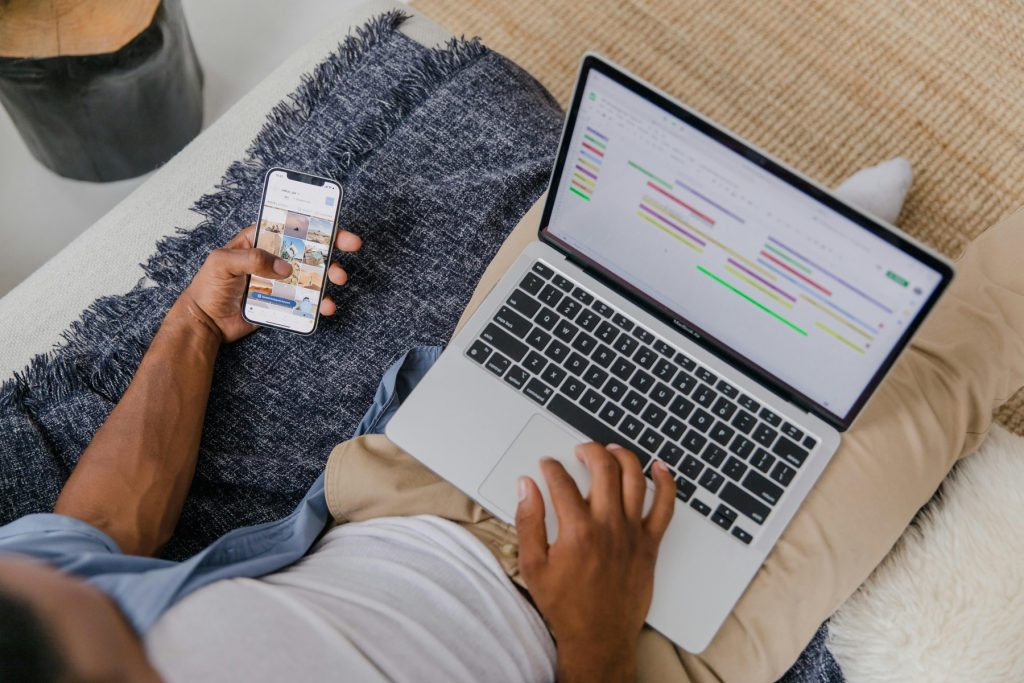
Related Questions
Why Is Calendar Management Important?
Calendar management is important because it allows you to allocate time effectively and prioritize tasks, making sure you meet deadlines and achieve your goals. It prevents scheduling conflicts and provides a clear overview of your commitments, reducing stress and increasing productivity.
How Can I Organize My Business Schedule Effectively?
To organize your business schedule effectively, utilize time blocking for key tasks and schedule regular review periods to adjust priorities. Implement a shared calendar for team collaboration and use reminders to stay on top of critical appointments and deadlines.
How Can I Commit to a Digital Calendar?
Commit to a digital calendar by consistently inputting every appointment and task and by making it the central hub for your schedule. Treat it as your primary organizational tool, reviewing it daily to stay informed and prepared.
Conclusion
By implementing our strategies, you’ll harness the full potential of your digital calendar and balance your taste effectively. Start applying these tips today and experience the convenience, efficiency, and organization a well-managed calendar can bring to your life.