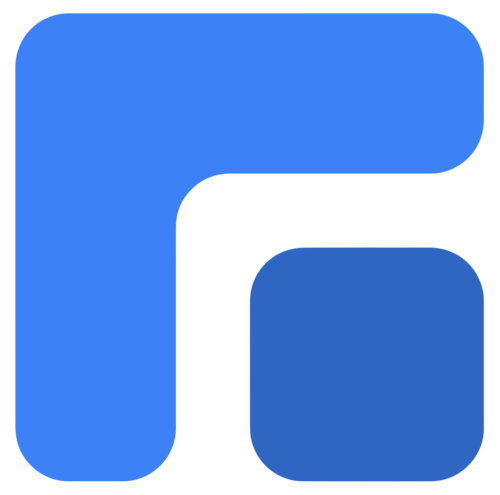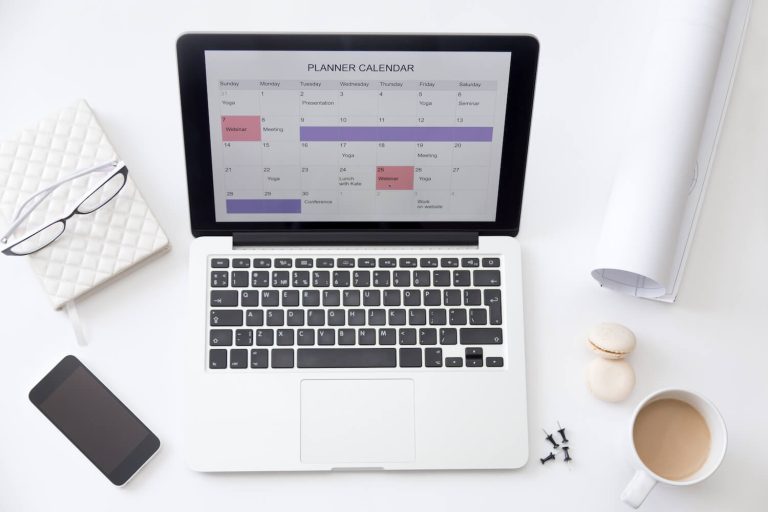Creating an Organization-Wide Calendar: Tips for Streamlined Scheduling and Collaboration
A disorganized company-wide calendar can cause confusion and missed opportunities due to a lack of shared visibility into schedules, deadlines, and important events. Our automated and flexible calendar prevents businesses from overlooking deadlines and missing meetings. With that said, this guide shares how to create an organization wide calendar that centralizes events, deadlines, and meetings.
How to Create an Organization-Wide Calendar
Creating an effective organization-wide calendar requires careful setup on the right platform with categorized events, enforced rules, and properly configured sharing permissions. Ongoing success depends on diligent maintenance through regular updates, efficient management of recurring events and RSVPs, and customized access controls to promote maximum collaboration across the organization.
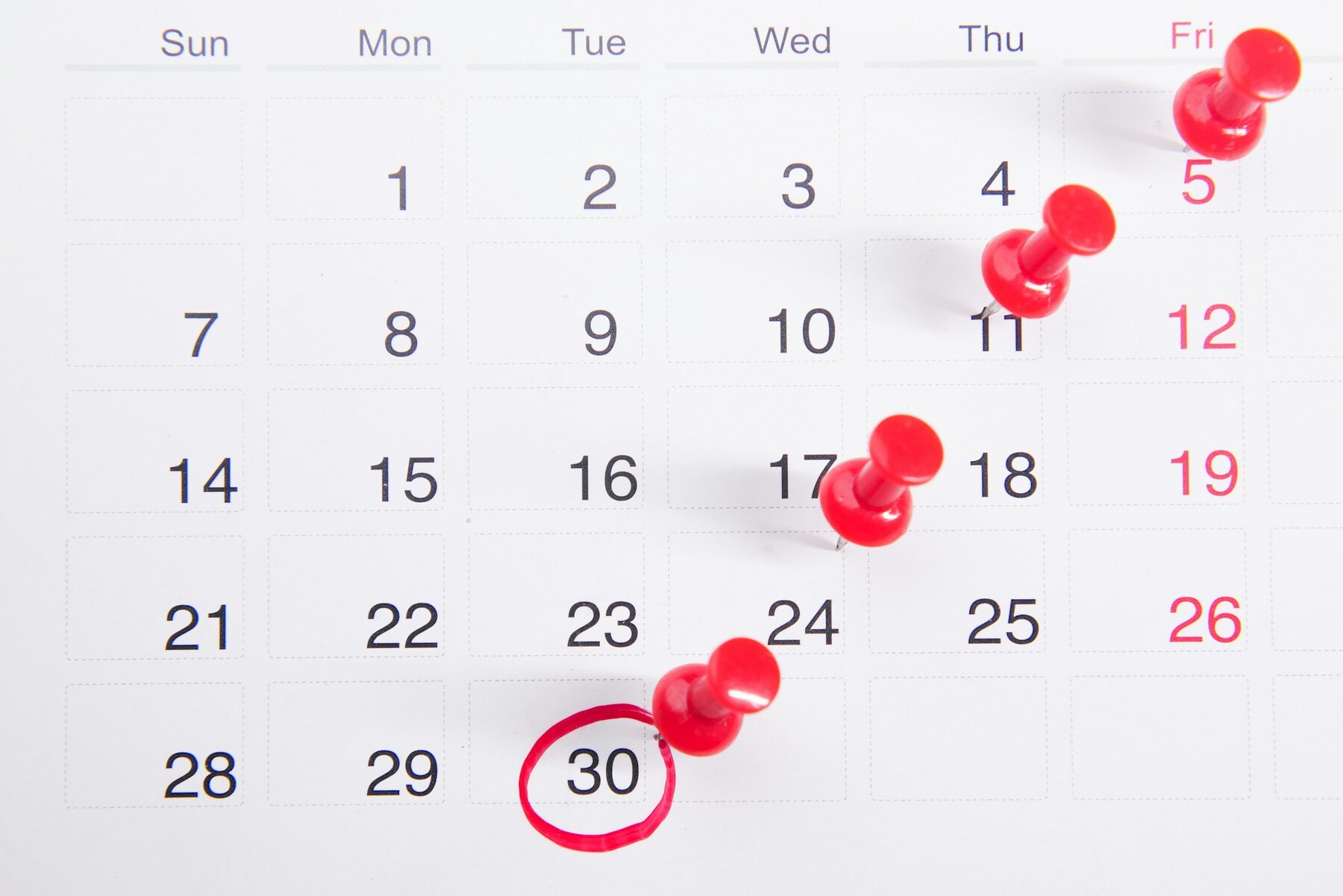
A unified calendar can transform how your team manages schedules and events. With the help of our calendar and appointment reminder software, you can keep everyone in sync and get a holistic view of organizational activities.
1. Getting Started With Your Calendar
This initial phase prevents the creation of a calendar that doesn’t meet the organization’s actual needs, minimizing future confusion and inconsistencies.
Choosing the Right Calendar Platform
Decide on a platform that suits your organization’s needs. Consider the size of your team and any specific features you might need.
- Opt for platforms with intuitive interfaces accessible across various devices.
- Prioritize platforms offering flexible scheduling and reliable reminder systems.
- Choose a platform that can accommodate the organization’s current size and future growth without significant cost increases.
Categorizing Tasks or Events
Categorizing properly can improve efficiency for users. Create categories for different types of tasks or events. Label them according to priority, department, or project name.
- Apply color-coding labels to differentiate events visually.
- Use clear and consistent labels for events.
- Assign levels of importance to tasks or events.
Enforcing Rules for Managing Events
Establish team guidelines to keep schedules organized and accurate. Decide who can add or edit events to prevent clutter and confusion.
- Set permissions for who can edit.
- Keep event details complete and clear.
- Assign a higher level of access to particular departments or team leaders.
2. Managing and Maintaining Calendar Order
The next step overcomes the hurdle of an empty or incomplete calendar by providing a starting point and addressing potential resistance in new systems.
Creating and Editing Events
Editing existing events should be done thoughtfully. Notify attendees of any changes by using calendar tools to send automatic updates.
- Choose a clear and descriptive title.
- Include the necessary details in the event description.
- Double-check time zones for accuracy.
Regular Calendar Updates
Regular updates prevent confusion and missed appointments. Routine maintenance helps adapt to shifts in schedules and lets events align with current priorities.
- Conduct monthly reviews of the calendar.
- Adjust entries as priorities shift.
- Communicate any significant changes promptly.
Resolving Common Calendar Issues
Efficient problem-solving keeps the calendar reliable and fosters trust in the scheduling system. You can use calendar features to resolve these effectively.
- Look for overlapping events and adjust timing as needed.
- Correct any time zone mistakes for international teams.
- Utilize calendar tools to highlight potential conflicts.
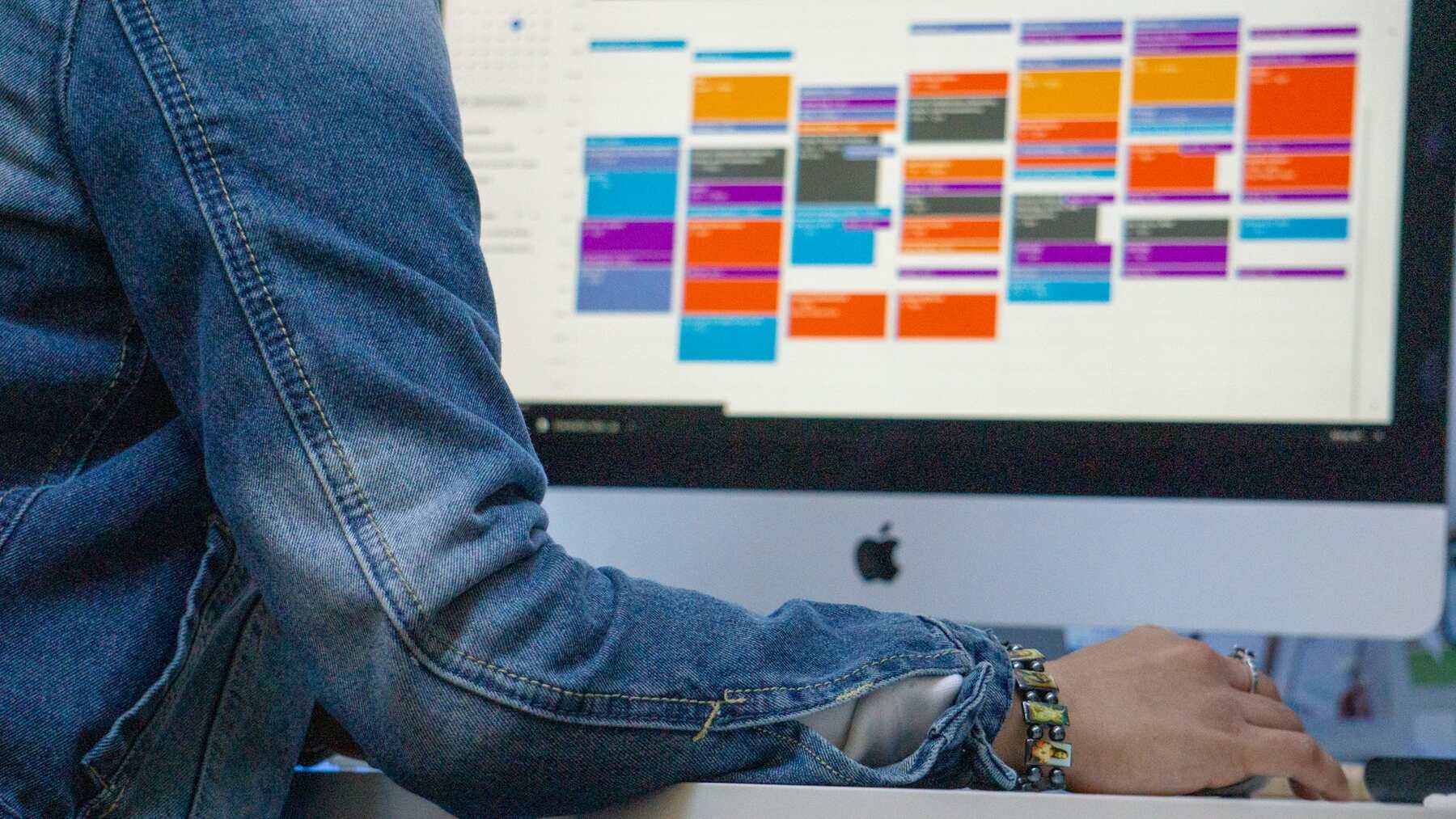
3. Implementing Sharing and Collaboration Features
This ongoing phase focuses on keeping the calendar accurate, relevant, and a valuable resource for the organization.
Syncing With Departmental Systems
Syncing your calendar with various departmental systems reduces scheduling conflicts and helps maintain a clear overview of every event. Look for options compatible with other popular platforms.
- Check for API support for seamless integration.
- Use third-party apps to link incompatible systems.
- Conduct regular updates to sync changes immediately.
Customizing Access Permissions and Shared Views
Setting appropriate access permissions for your calendar protects sensitive information while fostering collaboration. This way, you maintain a balance between privacy and accessibility.
- Review and update permissions regularly.
- Creating views for different locations or teams.
- Set that only authorized individuals can make significant changes.
Managing Invitations and RSVPs
Timely responses promote smooth event planning and scheduling. Additionally, centralized dashboards can offer real-time updates on attendee responses.
- Personalize invitations to increase engagement.
- Track RSVPs to manage attendance effectively.
- Automate follow-up reminders for non-responders.
Sample Table of an Organization-Wide Calendar
Creating an organization-wide calendar is a great way to keep everyone informed. You can format the calendar to include important events, deadlines, and reminders. Here’s what a sample calendar could look like:
| Date | Event | Time | Location | Notes |
| May 10 | Team meeting | 10:00 AM – 11:00 AM | Room 101 | Discuss quarterly goals |
| June 15 | Project deadline | End of day | N/A | Submit deliverables |
| July 20 | Company picnic | 12:00 – 2:00 PM | Central Park | Employees and families are invited |
| August 5 | Training session | 2:00 – 3:30 PM | Online | Register in advance |
| September 30 | Performance reviews due | End of day | Manager’s office | Complete self-evaluations |
Another option is to customize based on a company’s departments or project needs.
- [CO]: Company-Wide Event
- [D-Dept]: Department-Specific Event (example: [MKTG] for Marketing, [HR] for Human Resources)
- [PROJ-X]: Project Milestone/Deadline
| Sunday | Monday | Tuesday | Wednesday | Thursday | Friday | Saturday |
| 1 | 2 | 3 | 4 | 5 | ||
| [MKTG] Q2 Campaign Brainstorm | [HR] New Employee Onboarding (Morning) | [PROJ-Alpha] Phase 1 Review | [CO] Friday Fun Hour (4:00 PM ET) | |||
| 6 | 7 | 8 | 9 | 10 | 11 | 12 |
| [SALES] Monthly Sales Report Due | [IT] System Maintenance (Evening PT) | [PROJ-Beta] Client Presentation | [HR] Benefits Enrollment Deadline Reminder | [CO] Company Town Hall (2:00 PM ET) | ||
| 13 | 14 | 15 | ||||
| [FIN] Q1 Financial Report Review | [MKTG] Content Calendar Planning |
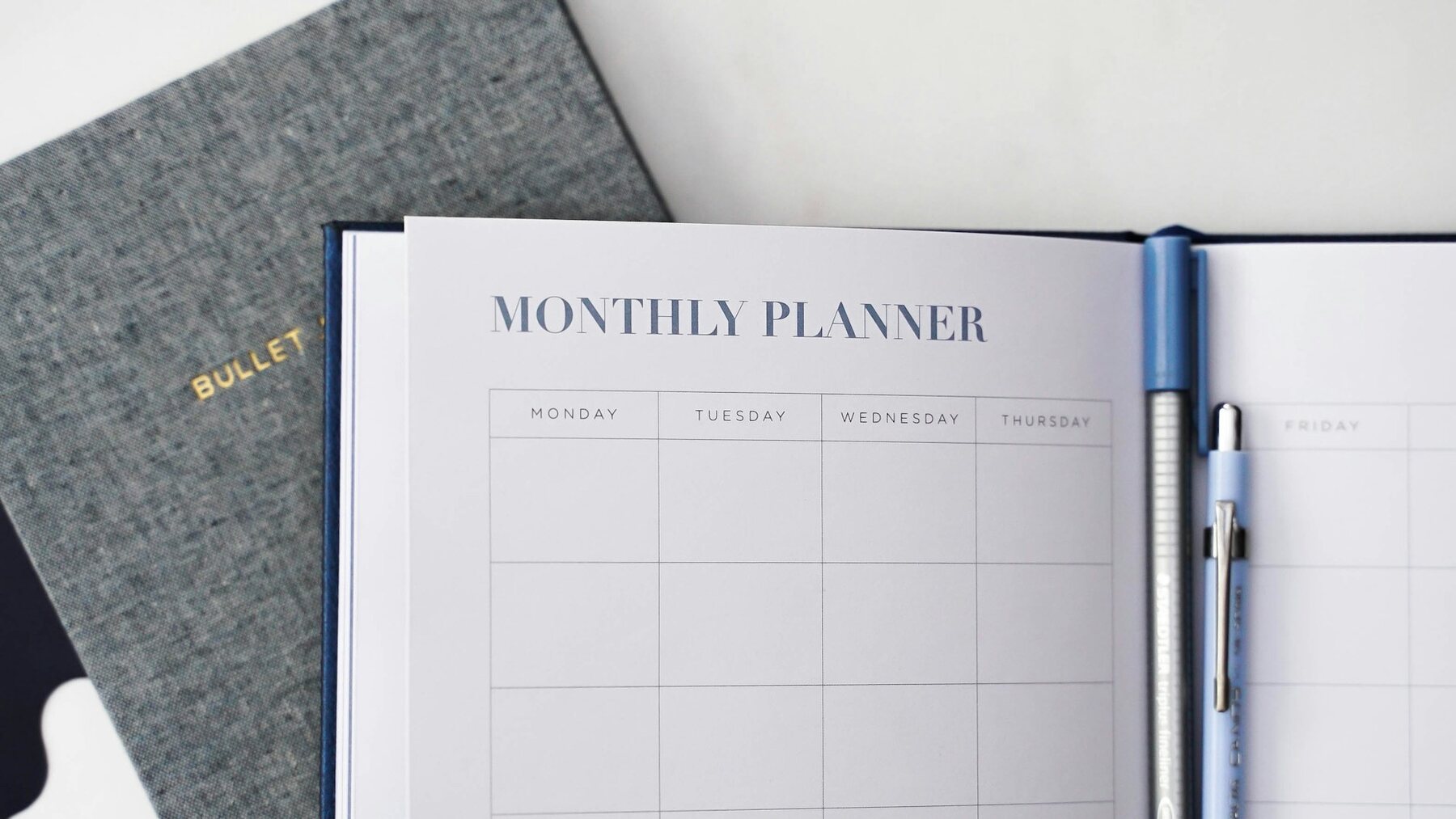
Related Questions
What Are the Potential Challenges of a Unified Calendar and How to Overcome Them?
A unified calendar can face technical hitches and resistance from employees. You can overcome these challenges by providing customized access levels, conducting thorough training, and demonstrating the tangible benefits through pilot programs with key departments.
How to Encourage Employees to Actively Use and Contribute to the New Centralized Calendar?
To encourage employees to engage with the calendar, highlight its clear benefits and ease of use. Make it user-friendly through training sessions and instructional resources. You can also consider recognizing and celebrating contributions to the calendar, perhaps through small rewards or shout-outs in meetings.
What Are the Best Practices for an Effective Company-Wide Calendar?
Establish clear naming conventions and color-coding systems that allow employees to quickly identify meeting types and priority levels across the organization. Implement automated reminders, regular maintenance schedules, and designated calendar administrators who can enforce standards and provide support to promote consistency.
Conclusion
A company-wide calendar transforms communication efficiency and dramatically reduces scheduling conflicts across an entire business. Create a centralized calendar system using TinyCal to connect your teams, optimize your company’s time, and reclaim more time for more productive work.